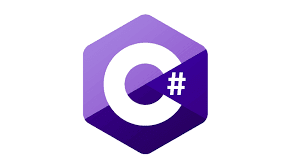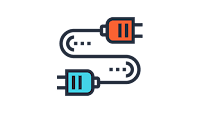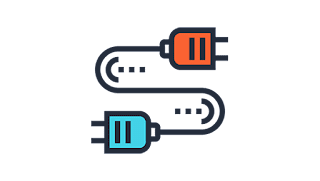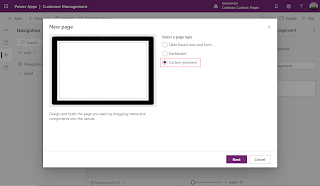Most Used JavaScript Syntax used in MS CRM
In this blog we will see how we can retrieve different data types fields values in MS CRM using JavaScript. Different types of data types in MS CRM: Single Line of Text Option Set (Dropdown) Two Options (Radio Button) Image Whole Number Floating Point Number Decimal Number Currency Multiple Lines of Text Date and Time Lookup Single or Multiline Field : var name = formContext.getAttribute("new_name").getValue(); formContext.getAttribute("new_name").setValue(); Option-Set Field : int value = formContext.getAttribute("new_type").getValue(); var optionsetText = formContext.getAttribute("new_type").getText(); formContext.getAttribute("new_type").setValue(100); //100 will be the optionset value Multi-Select Option-Set Field : var multiselectValueArr = formContext.getAttribute("new_multiselect").getValue(); formContext.getAttribute("new_multiselect").setValue([100, 200, 300]); Two-Option Field : var value = formConte