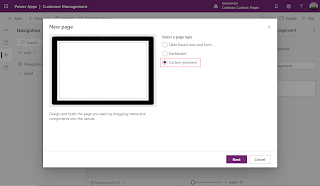JavaScript WebAPI [Xrm.webApi]
In this blog we will see usecase of Xrm.WebApi. Generally, it is used to do CRUD operation in dynamics CRM. Most of the times we will be using retrievemultiple, retrievesingle and updaterecord.All these web api's are asynchronous, that means once we execute api, it wiill not wait for response. It will execute remaining code till we get response from api. The sample code for webapis can be generated by Dataverse REST Builder tool from xrmtoobox. We will see below use case of WebApi 1. Xrm.WebApi.retrieveRecord - To retrieve single record Parameters - entityname, RecordId, OdataQuery[Select] 2. Xrm.WebApi.retrieveMultipleRecords - To retrieve the record based on condition Parameters - entityname, odataQuery [Select, filter] 3. Xrm.WebApi.createRecord - To create record Parameters - entityname, data 4. Xrm.WebApi.updateRecord - To...