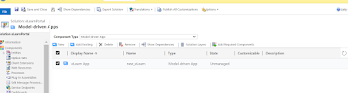Security Model of Dynamics CRM

Business Unit – It is a way to group business activities. When an organization is created, a Root Business Unit is created by default. This Root BU cannot be deleted. Each Business Unit automatically gets a default team , and the team’s name is the same as the Business Unit’s name. Every Business Unit has a parent BU . By default, new BUs have the Root BU as their parent, but you can also create a custom BU and set it as the parent. Every User is linked to only one BU. Team – Group of Users Teams provide access to records through assigned security roles . Security roles assigned to a team are inherited by all its members. Types of Teams : Owner Team Security Group Team Access Team Owner Team → Own records + roles Security Group Team → Same as Owner, but managed via Azure AD Access Team → No ownership, only shared access Security Roles Define the access levels and privileges that control what a user can view and perform in the system. They can be assigned direc...