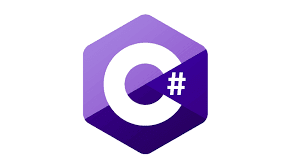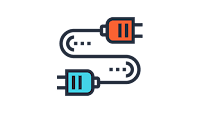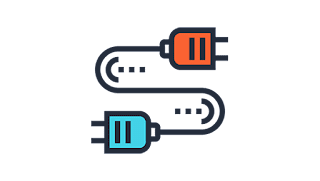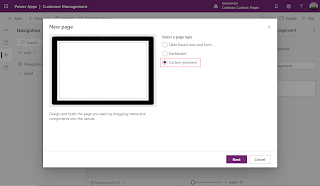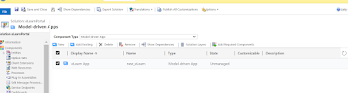🚀 CRM ↔ ERP Real-Time Integration Framework

🚀 CRM ↔ ERP Real-Time Integration Framework Sharing a simple and reliable pattern to implement bi-directional synchronization between Microsoft Dynamics CRM and an ERP system using Azure Service Bus. CRM ↔ ERP architecture diagram Note : This approach is majorly for integrating dynamics CRM with non-Microsoft ERP system as we have OOB dual write approach to integrate with Microsoft ERP system. ✅ CRM → ERP Whenever a real CRM user updates an Account or Contact, a plugin sends the change as a JSON payload to Azure Service Bus. A corresponding Integration Log entry is also created in CRM, capturing the status, source, and payload. The ERP system reads the message, updates its records, and then calls Dynamics via API to mark the Integration Log entry as Success. ✅ ERP → CRM Any time the ERP updates an Account or Contact, it pushes a JSON payload to the ERP-CRM queue. Dynamics picks up the message, creates Integration Log record with a Pending status, updates the CRM record, and th...