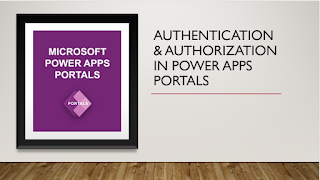Portal Error - URL of the Dynamics 365 organization connected to this portal has been changed.
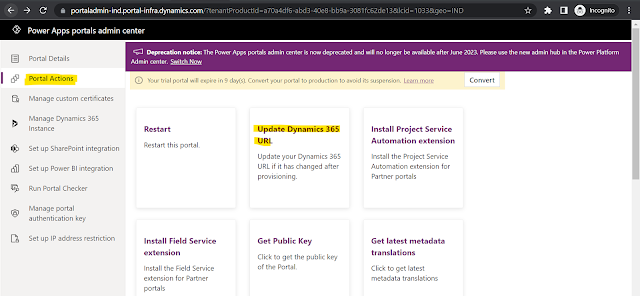
If you are getting portal error - "URL of the Dynamics 365 organization connected to this portal has been changed." then it's because of your CRM instance url is changed or updated by someone. To resolve this error you need to navigate to power apps admin center and then go to Portal Actions and click on "Update Dynamics 365 URL" After this wait for sometime or restart you CRM Portal. After restarting, if you try to access your CRM portal it will not throw any error :) If you are getting latest UI, then follow below approach: