ADF - (Part3) Integrate Data From CRM to External system Using Stored procedure
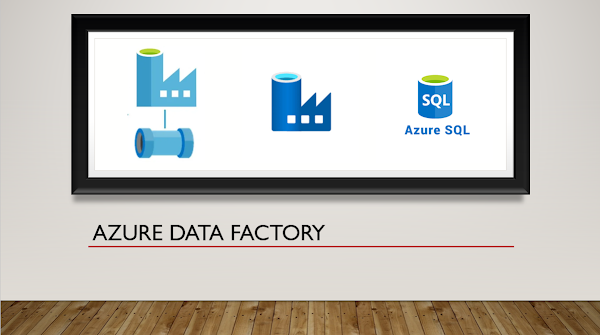
In this blog we will see how we can use stored procedure to transform our data in ADF. For better understanding you can check my previous blog for better understanding. When we integrate CRM data to external system SQL, then for Option-Set fields present in CRM, we get Option-Set values and not Text value. eg. we have Credit Hold option set field in CRM and after integration we are getting option set value. To solve this problem we will create OptionSetMetaData table in SQL which will store details about option-set fields SQL query to create OptionSetMetaData table CREATE TABLE [dbo].[OptionSetMetadata]( [ID] [uniqueidentifier] NULL, [EntityName] [varchar](50) NULL, [OptionSetFieldName] [varchar](50) NULL, [OptionSetText] [varchar](50) NULL, [OptionSetValue] [int] NULL ) //To Insert Records in sql Table Insert Into OptionSetMetadata Values (NEWID(), 'account', 'Credit Hold', 'Yes', 1) Insert Into OptionSetMetadata Values (NEWID(), 'account...
